
In today’s fast-paced digital world, effective communication and collaboration are essential for maximizing productivity in any organization. Microsoft Teams is a powerful collaboration tool that allows you to communicate, share, and work with your team members in real time. Whether you are working remotely, in the office, or on the go, Teams can help you stay connected and productive. Microsoft Teams has emerged as a leading platform, empowering teams to work together seamlessly, irrespective of their physical location. From small startups to large enterprises, Microsoft Teams has become an indispensable tool for fostering productivity and enhancing team collaboration. In this blog post, we’ll explore the top 10 tips to make the most out of Microsoft Teams and supercharge your productivity.
1. Use channels to organize your conversations.
Channels are dedicated spaces for different topics, projects, or departments within a team. You can create as many channels as you need, and use them to chat, share files, and collaborate on documents. Channels help you keep your conversations focused and relevant, and avoid cluttering your team with unnecessary messages.
2. Use tabs to access your favorite apps and tools.
Tabs are shortcuts that let you access your favorite apps and tools within Teams, without leaving the app. You can add tabs to any channel or chat, and customize them to suit your needs. For example, you can add a tab for Planner to manage your tasks, a tab for OneNote to take notes, or a tab for Power BI to view reports and dashboards.
3. Use @mentions to get someone’s attention.
If you want to make sure someone sees your message, you can use @mentions to tag them in your chat or channel. Just type @ followed by their name, and they’ll get a notification and a badge on their chat or channel. You can also use @team to mention everyone in your team, or @channel to mention everyone in a specific channel.
4. Use emojis, GIFs, and stickers to express yourself.
Sometimes words are not enough to convey your emotions or reactions. That’s why Teams lets you use emojis, GIFs, and stickers to spice up your messages and have some fun. You can access them from the emoji picker at the bottom of your chat or channel, or use keyboard shortcuts like 🙂 or 😀 to insert them.
5. Use polls, surveys, and quizzes to get feedback and insights.
Teams lets you create and share polls, surveys, and quizzes using apps like Forms, Polly, or Quizlet. You can use them to gather feedback, opinions, or knowledge from your team members or external guests. You can also view the results in real-time or export them for further analysis.
6. Use chatbots to get answers and assistance.
Chatbots are artificial intelligence agents that can help you with various tasks and queries within Teams. You can interact with them using natural language, and they’ll respond with relevant information or actions. For example, you can use Who bot to find out who someone is or what they do, T-Bot to get help with Teams features, or Flow bot to trigger workflows.
7. Use meetings and calls to communicate in real-time.
Teams lets you have audio and video meetings and calls with anyone inside or outside your organization. You can schedule meetings using Outlook or Teams calendar, or start an instant meeting or call from any chat or channel. You can also use features like screen sharing, background blur, live captions, and recording to enhance your meeting experience.
8. Use apps and integrations to extend Teams functionality.
Teams has a rich ecosystem of apps and integrations that can help you do more with Teams. You can browse and install apps from the Teams app store, or use connectors to bring updates from your favorite services into your channels. For example, you can use apps like Asana, Trello, or Jira to manage your projects, or connectors like Twitter, RSS, or Yammer to stay updated on news and trends.
9. Use keyboard shortcuts and slash commands to save time.
Teams has many keyboard shortcuts and slash commands that can help you navigate and perform actions faster within Teams. You can use keyboard shortcuts like Ctrl+E to search for anything in Teams, Ctrl+Shift+M to mute or unmute yourself in a meeting, or Ctrl+Shift+X to mark a chat as unread. You can also use slash commands like /files to see your recent files, /call to start a call with someone, or /goto to jump to a specific channel.
10. Use tips and tricks to discover new features and best practices.
Teams is constantly evolving and adding new features and improvements based on user feedback and suggestions. You can use tips and tricks to learn about new features and best practices for using Teams effectively. You can access tips and tricks from the help icon at the bottom left of Teams, or subscribe to the Microsoft 365 blog or YouTube channel for more updates.
Microsoft Teams has revolutionized the way teams collaborate, transforming communication and productivity in modern workplaces. By implementing these top 10 tips, you can harness the full potential of Microsoft Teams to boost your productivity, enhance collaboration, and achieve success in your projects. Embrace the power of this versatile platform and watch your team’s productivity soar to new heights.
Teknita has the expert resources to support all your technology initiatives.
We are always happy to hear from you.
Click here to connect with our experts!
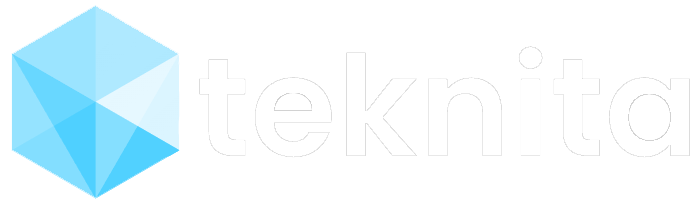




0 Comments