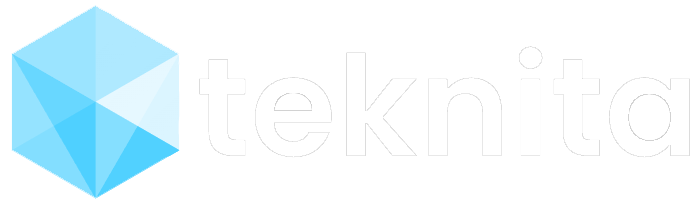by Teknita Team | Dec 9, 2022 | Uncategorized
Picking the right business laptop is not as easy as one could think. You can find hundreds of business-oriented laptops to choose from — everything from sleek ultralight tablets to huge portable workstations. It all depends on your business needs.
What to look for in a business laptop?
Whether it’s a two-pound ultralight or an eight-pound traveling workstation, all laptops are basically desktop computers with built-in screens, keyboards, miniaturized components, and batteries. Without a doubt, the processor and the system’s size and weight get the most attention, but other areas like the screen and battery should also be considered.
Processor
Most Windows systems use Intel or AMD processors, although a small number of ARM-based CPUs are being used in ultralight systems. Apple has taken this idea to its logical conclusion with its M1 and M2 MacBooks.
The minimum processor you’ll need to satisfy users varies widely and depends on the tasks at hand. A receptionist or call center worker might need nothing more than an Intel Celeron or Pentium, while a salesperson might need an Intel Core i3 or i5 and a graphics designer an i7 or an M2 Pro.
RAM
Random Access Memory (RAM) is short-term data storage used for immediate processing tasks such as displaying websites, running Excel calculations, or showing CAD imaging. It comes in many sizes and speeds, and having more generally translates into better performance. 4GB should be the bare minimum for any business computer, even for buyers on a strict budget. 16GB is better for typical office workers — and the more RAM you get, the happier your users will be.
Storage
Every laptop needs a place to stash everything from the day’s emails to huge video files — either a traditional hard drive (HDD) or a solid-state drive (SSD). SSDs remain more expensive but are faster and more rugged, use less power, and are dominating new laptop models. Look for at least a 128GB SSD or a 1TB HDD.
Battery
Meant to power the system between charges, all notebooks use lithium-ion batteries. All other things being equal, a 3,500 miliamp-hour (mAh) capacity powerpack will likely run for longer than one with 3,000mAh. This could pay dividends on a flight from Seattle to Seoul.
Screen and form factor
While a tablet might get by with an 11.5-in. display (measured diagonally), 13.3- to 16-in. screens are the norm for laptops, with some models going up to 17.3 in. Look for a screen with the highest resolution as you can afford, particularly if the intended purpose is graphics oriented. Today, for all but the cheapest systems, full HD resolution (1920 x 1080) should be the minimum.
Many of Chromebooks and Windows laptops include a touchscreen. A touchscreen can be a big benefit for a designer sketching products, a marketer highlighting a new campaign, or even a salesperson drawing a crude map. There are also many tablet/laptop hybrids with touchscreens, which we’ve covered in their own section of this guide. It’s worth noting that Apple does not offer touchscreens on any MacBooks but does on its iPad Pro.
Security and manageability components
Security is critical in today’s business. Companies that use Windows PCs should get systems with a Trusted Platform Module (TPM) and some sort of biometric authentication method, such as a fingerprint reader or a camera capable of facial recognition for secure password-free logins. Many Chromebooks include a TPM and fingerprint readers as well. Macs lack TPM but have their own defensive phalanx, including fingerprint scanners.
Business-oriented laptops should also support serious manageability features, so IT departments can remotely diagnose and update a system.
Operating system
For optimal security and manageability, most IT departments opt for laptops running at least Windows 10 or 11 Pro. These systems add protections that the Windows Home editions lack, such as BitLocker drive encryption, and support management and deployment tools such as Mobile Device Management, Azure Active Directory Join, and Windows Update for Business. Organizations that need enterprise-class security and manageability can opt for Windows 10 or 11 Enterprise.
Apple’s macOS platform has strong security and enterprise manageability features, and today’s unified endpoint management (UEM) systems can manage macOS devices in addition to Windows PCs. Most popular business apps offer versions for macOS, although companies that use legacy Windows-only programs should be prepared to invest in virtual machine (VM) software from Parallels or VMware to allow Mac users to run them.
Most UEM platforms can manage ChromeOS devices as well, or companies can deploy and manage Chromebooks through the Google Admin console. Any web app that runs in the Chrome browser works fine on a Chromebook, and the Google Chrome Web Store’s vetting of apps makes ChromeOS devices less susceptible to picking up rogue software that can infect the enterprise. Today’s Chromebooks can also run both Android and Linux apps — and, using Parallels VM software, they can even run Windows apps.
Accessories
Whether it’s at the office, on the factory floor, or on the road, a laptop on its own is never enough. Plan on spending hundreds to properly equip a system with things like a USB hub (to turn a single port into three or four), an extra power adapter (for home and away work), and a padded bag (to protect it en route).
To those who say that workers can get by with whatever they are given, you might find that with the right tools, workers can be more productive, happier, and better at their job. Just ask yourself if your competition is using anything but the best available technology.
Above all else, a business notebook should fit the user’s needs, not the other way around. There’s no sense in providing an 8-lb. mobile workstation to a traveling salesperson or a budget laptop to a video producer.
You can read more about business laptops mush-have here.
Teknita has the expert resources to support all your technology initiatives.
We are always happy to hear from you.
Click here to connect with our experts!

by Teknita Team | Dec 7, 2022 | Uncategorized
How to run Windows 10 faster? Try out these tips; your machine will be less prone to performance and system issues.
1. Change your power settings
If you’re using Windows 10’s “Power saver” plan, you’re slowing down your PC. That plan reduces your PC’s performance in order to save energy. (Even desktop PCs typically have a “Power saver” plan.) Changing your power plan from “Power saver” to “High performance” or “Balanced” will give you an instant performance boost.
2. Disable programs that run on startup
One reason your Windows 10 PC may feel sluggish is that you’ve got too many programs running in the background — programs that you rarely or never use. Stop them from running, and your PC will run more smoothly.
3. Go to a Previous Restore Point
As you use Windows 10, it automatically creates restore points that are essentially snapshots of your system at specific moments in time, including installed software, drivers and updates. Restore points are a kind of safety net so if something goes wrong, you can always restore your PC to a previous state.
They can also be used to speed up your PC if you notice — for no reason you can fathom — it’s started to slow down. Recently installed problematic drivers, software, or updates could be to blame, so going back to a previous restore point could speed things up again because the system will be returned to the state it was in before the problems started. Keep in mind, though, that you’ll only be able to restore your system to the state it was in during the last seven to 10 days. (Restore points don’t affect your files, so you won’t lose any files by going to a restore point.)
4. Use ReadyBoost to speed up disk caching
Windows 10 regularly stores cached data on your hard disk, and then when it needs the data, fetches it from there. The time it takes to fetch cached data depends on the speed of your hard disk. If you have a traditional hard disk instead of an SSD, there’s a trick that can help speed up your cache: use Windows’ ReadyBoost feature. It tells Windows to cache data to a USB flash drive, which is faster than a hard disk. Fetching data from that speedier cache should speed up Windows.
5. Shut off Windows tips and tricks
As you use your Windows 10 PC, Windows keeps an eye on what you’re doing and offers tips about things you might want to do with the operating system. You can rarely if ever found these “tips” helpful.
6. Stop OneDrive from syncing
Microsoft’s cloud-based OneDrive file storage, built into Windows 10, keeps files synced and up to date on all of your PCs. It’s also a useful backup tool so that if your PC or its hard disk dies, you still have all your files intact, waiting for you to restore them.
It does this by constantly syncing files between your PC and cloud storage — something that can also slow down your PC. That’s why one way to speed up your PC is to stop the syncing. Before you turn it off permanently, though, you’ll want to check whether it is actually slowing down your PC.
7. Use OneDrive Files on-Demand
Some users may not want to stop OneDrive from syncing; doing so defeats its purpose of making sure you have the latest files on whatever device you use. And it would also mean you won’t be able to use OneDrive as a way to safely back up files.
But there’s a way to get the best of both worlds: You can keep syncing to an absolute minimum and only do it when absolutely necessary. You’ll speed up performance, and still get the best of what OneDrive has to offer.
8. Turn off search indexing
Windows 10 indexes your hard disk in the background, allowing you — in theory — to search your PC more quickly than if no indexing were being done. But slower PCs that use indexing can see a performance hit, and you can give them a speed boost by turning off indexing. Even if you have an SSD disk, turning off indexing can improve your speed, because the constant writing to disk that indexing does can eventually slow down SSDs.
9. Clean out your hard disk
If you’ve got a bloated hard disk filled with files you don’t need, you could be slowing down your PC. Cleaning it out can give you a speed boost. Windows 10 has a surprisingly useful built-in tool for doing this called Storage Sense. Go to Settings > System > Storage and at the top of the screen, move the toggle from Off to On. When you do this, Windows constantly monitors your PC and deletes old junk files you no longer need — temporary files, files in the Downloads folder that haven’t been changed in a month, and old Recycle Bin files.
10. Clean out your Registry
Under the Windows hood, the Registry tracks and controls just about everything about the way Windows works and looks. That includes information about where your programs are stored, which DLLs they use and share, what file types should be opened by which program, and just about everything else.
But the Registry is a very messy thing. When you uninstall a program, for example, that program’s settings don’t always get cleaned up in the Registry. So over time, it can get filled with countless outdated settings of all types. And that can lead to system slowdowns.
11. Disable shadows, animations and visual effects
Windows 10 has some nice eye candy — shadows, animations and visual effects. On fast, newer PCs, these don’t usually affect system performance. But on slower and older PCs, they can exact a performance hit.
12. Disable transparency
In addition to turning off shadows, animations and visual effects, you should also disable the transparency effects that Windows 10 uses for the Start menu, the Taskbar and the Action Center. It takes a surprising amount of work for Windows to create these transparency effects, and turning them off can make a difference in system performance.
13. Turn on automated Windows maintenance
Every day, behind the scenes, Windows 10 performs maintenance on your PC. It does things like security scanning and performing system diagnostics to make sure everything is up to snuff — and automatically fixes problems if it finds them. That makes sure your PC runs at peak performance. By default, this automatic maintenance runs every day at 2:00 a.m., as long as your device is plugged into a power source and is asleep.
There’s a chance, though, that the feature has been accidentally turned off or you haven’t had your PC plugged in for a while, so the maintenance hasn’t been done. You can make sure it’s turned on and runs every day, and run it manually if you’d like.
14. Kill bloatware
Sometimes the biggest factor slowing down your PC isn’t Windows 10 itself, but bloatware or adware that takes up CPU and system resources. Adware and bloatware are particularly insidious because they may have been installed by your computer’s manufacturer. You’d be amazed at how much more quickly your Windows 10 PC can run if you get rid of it.
15. Defrag your hard disk
The more you use your hard disk, the more it can become fragmented, which can slow down your PC. When a disk gets fragmented, it stores files willy-nilly across it, and it takes a while for Windows to put them together before running them.
Windows 10, though, has a built-in defragmenter you can use to defragment your hard disk. You can even tell it to run automatically so it stays constantly defragmented.
16. Disable Game Mode
Game Mode works great when you’re just playing, but it can slow down your system when you’re not playing because it multitasks with lots of processes running in the background. So turning off Game Mode can give your PC a quick boost. (You can always turn it back on again when you want to play a game.)
17. Shut down and restart Windows
Here’s one of IT’s not-quite-secret weapons for troubleshooting and speeding up a PC: Shut it down and restart it. Doing that clears out any excess use of RAM that otherwise can’t be cleared. It also kills processes that you might have set in motion and are no longer needed, but that continue running and slow your system. If your Windows 10 PC has turned sluggish over time for no apparent reason, you may be surprised at how much more quickly it will run when you do this.
You can read more about speeding up Windows 10 here.
Teknita has the expert resources to support all your technology initiatives.
We are always happy to hear from you.
Click here to connect with our experts!

by Teknita Team | Dec 6, 2022 | Process Automation
Data entry is a necessary, albeit time-consuming and frustrating aspect of both large and small businesses alike.
With data entry automation and business process automation (BPA), you can streamline repetitive, manual tasks allowing your employees to greatly reduce the time spent on these activities, save money, reduce human error, and improve the reliability of data.
By creating automated processes, you can simplify a number of your daily business processes and data entry tasks and eliminate the manual data entry tasks that complicate and slow down your team. This results in a number of significant advantages for your business including:
- Reduced spending on labor
- Reduced typos, data loss, and other administration errors
- Enhanced approval processes
- Greater accuracy in auditing
- Improved visibility and decision making
Automate Your Data Entry Processes with Microsoft Power Apps
With Microsoft Power Apps, you can quickly build and share applications that streamline your workflows and automate repetitive functions with little to no code.
With Power Automate, specifically, you can automate your workflows, enable business logic to simplify app building, and model your processes across connected data sources and services. Let’s explore these benefits more closely.
Design Business Logic
Use Power Automate to design logic for your Power Apps. Instead of having to hire a developer to write endless amounts of code, you can use Power Automate’s simple point-and-click flow designer to build out your business logic. These flows can fire-and-forget, or return data back to your app to display information to the user eliminating the need for manual data processing.
Ensure Data Consistency
Ensure consistency and keep users on track regardless of what stage of the business process the data is entered.
Connect All Your Data
Additionally, you can connect all of your data and create automated workflows that empower your team to collaborate productively. This includes deep integration with SharePoint, OneDrive for Business, and Dynamics 365 provides automation right in-context of the applications you use every day.
Extend Your Functionality
Using an excel-like expression language, you can connect more systems and have greater control via native extensibility for professional developers.
Combining Power Automate with Power Apps can help you to boost productivity by building these time-saving workflows into every aspect of the data entry process and seamlessly integrating with all your data sources, like SharePoint.
Furthermore, with robotic process automation (RPA) and optical character recognition (OCR), you can build secure workflows, with little to no code, and automate all of your mundane, repetitive data entry tasks.
This frees your team members up to focus on tasks that directly contribute value to your business and your customers.
Teknita has the expert resources to support all your technology initiatives.
We are always happy to hear from you.
Click here to connect with our experts!

by Teknita Team | Dec 2, 2022 | Uncategorized
Nowadays lot of valuable data is locked inside Portable Document Format (PDF) documents instead of being available in ready-to-use format. Fortunately there are a number of PDF to Excel converters to choose from.
EXCEL
First of all, many people don’t know that Excel can import PDFs directly — but only if you’ve got a Microsoft 365 or Office 365 subscription on Windows. It was a good choice for the simple file but got more cumbersome to use as PDF complexity rose. It’s also likely to be confusing to people who aren’t familiar with Excel’s Power Query / Get & Transform interface.
How to import a PDF directly into Excel:
In the Ribbon toolbar, go to Data > Get Data > From File > From PDF and select your file. For a single table, you’ll likely have one choice to import. Select it and you should see a preview of the table and an option to either load it or transform the data before loading. Click Load and the table will pop into your Excel sheet.
For a single table on one page, this is a quick and reasonably simple choice. If you have multiple tables in a multi-page PDF, this also works well — as long as each table is confined to one page. Things get a bit more complex if you’ve got one table over multiple PDF pages, though, and you’ll need knowledge of Power Query commands.
Adobe Acrobat Export PDF
As the creator of the Portable Document Format standard, Adobe is doing great job in parsing PDFs. A full-featured conversion subscription is somewhat pricey, but there’s also an inexpensive $1.99/month plan (annual subscription required) that includes an unlimited number of PDF to Excel conversions. (You can output Microsoft Word files with this tool as well).
The Excel conversions include any text on pages that have both text and tables. This can be a benefit if you’d like to keep that context or a drawback if you just want data for additional analysis.
AWS Textract
For an AWS cloud service, Textract is surprisingly easy to use. While you certainly can go through the usual multi-step AWS setup and coding process for Textract, Amazon also offers a drag-and-drop web demo that lets you download results as zipped CSVs.
You just need to sign up for a (free) Amazon AWS account.
Cometdocs
This web-based service is notable for multiple file format conversions: In addition to generating Excel, it can download results as Word, PowerPoint, AutoCAD, HTML, OpenOffice, and others. Free accounts can convert up to five files per week (30MB each); paid users get an unlimited number of conversions (2GB/day data limit).
Cometdocs is a supporter of public service journalism; the service offers free premium accounts to Investigative Reporters & Editors members.
PDFTables
PDFTables performed well on most of the app-generated PDF tables, even understanding that a two-column header would be best as a single-column header row. It did have some difficulty with data in columns that were mostly empty but also had some data in cells spread over two lines.
A key advantage to this service is automation. Its API is well documented and supports everything from Windows PowerShell and VBA (Office Visual Basic for Applications) to programming languages like Java, C++, PHP, Python, and R.
PDFtoExcel.com
This is a freemium platform with paid options. It proved to be the lone free choice that was able to handle our scanned nightmare PDF. Nice balance of cost and features. This was most compelling for complex scanned PDFs, but others did better when cell data ran across multiple lines.
Tabula
Unlike some free options from the Python world, Tabula is easy both to install and to use. And it has both a command-line and a browser interface, making it equally useful for batch conversions and point-and-click use.
Tabula did very well on PDFs of low or moderate complexity, although it did have an issue with the complex one (as did many of the paid platforms). Tabula requires a separate Java installation on Windows and Linux.
You can read more about PDF to Excel conversion here.
Teknita has the expert resources to support all your technology initiatives.
We are always happy to hear from you.
Click here to connect with our experts!

by Teknita Team | Dec 1, 2022 | Uncategorized
Teams is group chat software with videoconferencing capabilities and some interesting features around working with documents and spreadsheets, especially those stored in SharePoint and OneDrive for Business. It’s included with Microsoft 365/Office 365 business and enterprise subscriptions, making it attractive to Microsoft customers who don’t want to pay for additional chat or meeting software.
Teams organizes itself around the concept of teams, which can be small groups you’re working with on specific projects, your whole department or, in some cases, even the entire company. When you launch Teams, you’ll be taken to the Teams view. The first time you launch Microsoft Teams, you’ll likely be enrolled in one or more teams.
To create a new team, which you might need to do when you start a new project, for instance, select Join or create a team at the bottom left of the Teams window. On the screen that appears, hover over the “Create a team” area and click the Create team button.
You need to then choose whether to create a team from scratch or create a team based on a Microsoft 365 Group (if you choose the latter, then you need to specify the group on the next screen), choose whether the team is private (only you and other owners of the team can decide which participants to include) or public (anyone who has access to Microsoft 365 in your organization can join), and then give your team a name and a friendly description so others can make sense of its purpose.
When you create a team, Teams automatically sets up certain elements of Microsoft 365 to support the team. Specifically, it creates a SharePoint team site and grants access to the members of the team you added, a Microsoft 365 Group comprising the team members, a shared OneNote notebook hosted in the cloud, and a shared Plan, something that’s part of the Microsoft Planner tool in Microsoft 365.
To manage your team at any time, click the three-dot icon next to its name in the navigator bar on the left. You’ll see a pop-up menu where you can add or remove members, create channels for the team, change the team name or description, and more.
Once a team is created, you’ll notice a few things in the Teams window:
- General channel
Channels are where you converse and collaborate. The General channel is meant to be a catch-all place where you go to start conversations when you first begin using the Teams product; usually more specific topic-related channels will spring from there.
You can create multiple channels for any given team. To add a channel, click the Create more channels button. On the screen that appears, type in a name and a description for the channel, pick a privacy option if you want to limit the people who can access the channel, and click the Add button. All the channels for a team appear underneath the name of the team in the left pane.
The Posts tab is a place where you can comment to your teammates in an ongoing conversation. Composing messages is straightforward: Just click the Start a new conversation text box, or click Reply below an existing conversation and start typing.
You can tag people using “@” before typing their names, or use emoticons, emojis, and GIFs as well. Other activities such as shared calls or shared files appear in a timeline fashion in the Posts tab. And anyone who is currently available on Teams will have a green circle with a white checkmark on their profile picture in the Posts area.
You can upload, open, edit, copy, move, download, and delete files, or get links to those documents to share with others.
If you click on a file name, the online version of Word, Excel, and so on will open right in the Teams window, allowing you to perform lightweight edits or create simple documents from scratch without leaving the Teams client.
- Adding more tabs (and apps)
The tab area is basically where all of the exciting integration action happens with Teams. Functionality from other Microsoft 365 services as well as third parties surfaces as new tabs.
For example, you can add Excel spreadsheets, Word documents, OneNote notebooks, Power BI dashboards, Planner plans, and more directly as tabs in the Teams client. Just click the plus button (+) at the far right of the tabs layout to add a new tab. There are also available integrations with third-party cloud services.
Video and audio calls
In Teams’ early days, it was first and foremost a chat platform. Nowadays, one of the most common tasks you’ll carry out with Teams is hosting and participating in calls.
To start an impromptu audio or video call with multiple people, click the Calendar icon on the left navigation bar, then click the Meet now icon at the top of the calendar screen. From the menu that appears, you can either start the meeting immediately and then invite participants once you’re in the meeting, or get a meeting link to share via email, chat, or other means.
To start an impromptu audio or video call with all members of a Teams channel, head over to that channel by clicking Teams on the left navigation bar and selecting the channel in the left selection bar. Then click the camera icon at the top right and choose Meet now from the menu that appears.
To have a one-to-one conversation with a certain contact, go to Chat in the left navigation bar, click the person you want to talk with in the selection bar, and then click either the camera icon (for a video call) or phone icon (for an audio-only call).
To schedule a meeting in advance, click the Calendar icon on the left navigation bar and click the New meeting icon at upper right. (If you’re already in a Teams channel or a chat area, then click the Meet button or camera icon toward the top right of the Teams app window and then select Schedule meeting from the dropdown menu.) A form appears that lets you give the meeting a name, invite people or groups within your organization, select a date and time, and provide some information about the meeting.
Joining a call
If you’ve been invited to a meeting or call, you’ll typically receive an email or other notification message with a meeting link or Join button. Click the button or link to join the call. For scheduled meetings, you can also click Calendar in the left navigation bar, click on the meeting, and click Join. If you have been sent a meeting invitation with an ID number, you can use the Join with an ID button at the top of the Calendar screen.
Meeting controls
Once you’re in a call, either with a lot of participants or in a one-to-one conversation, you can alter the settings of the call as needed.
- If you want to add more people to the call, click People and then search for the person you want to add in the search box.
- To chat with meeting participants, click Chat and then type your messages in.
- To go off camera on a video call, click the Camera To go back on camera, click it again.
- To mute yourself, click the Mic button; click it again to unmute yourself so others can hear you.
- To share other content with participants, click the Share You can then elect to share your screen, collaborate on a shared digital whiteboard, present a PowerPoint slide deck, or share individual files to your meeting participants without broadcasting them on the screen.
The navigator bar
On the far left side of the Teams window, you will find a navigation bar with a menu that contains several potential places for things to surface in Teams:
Activity: @ mentions, replies, and other notifications sent specifically to you will be highlighted here. Click the funnel icon to see filtering options.
Chat: To start a private conversation, click a team member’s name and start chatting in the main area of the screen to the right.
Teams: This area lets you see all of the teams of which you are a member, and will let you add more people, create more channels, or start conversations in channels within each of those teams.
Calendar: This part of the client essentially surfaces your calendar from your Microsoft 365 mailbox. As covered above, you can also schedule, start, or join a meeting through this tab.
Calls: In addition to initiating audio and video calls as detailed above, you can add contacts to speed dial, check your voicemail, and look at your call history through this tab.
Files: This tab grabs files from SharePoint, OneDrive, and OneNote, and helpfully surfaces what you’ve used most recently in the Recent view. You can also go right over to your personal OneDrive from within the client to find other files and monitor the progress of larger file downloads to your local computer.
The ‘…’ icon: Here you can add additional applications to the Teams client, including Planner data, OneNote, live streaming, and more. You can also use the search box or click the More apps link within the three-dot icon pop-up — or click the Apps button at the bottom of the nav bar — to add third-party apps like Zoom or RingCentral into all areas of Teams (for instance, in right-click context menus) and not just within added tabs. When you add an app this way, its icon will appear in the navigator bar.
Teams is one of those apps that gets updated frequently — for the latest on new features that might be available to you, check out Microsoft’s “What’s new in Microsoft Teams” page.
You can read more about Microsoft Teams here.
Teknita has the expert resources to support all your technology initiatives.
We are always happy to hear from you.
Click here to connect with our experts!