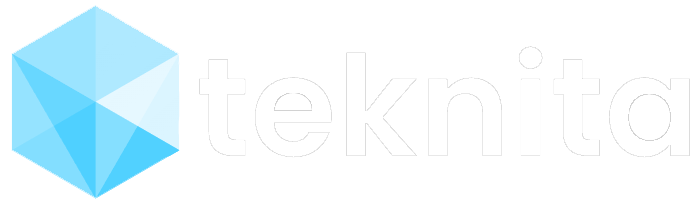by Teknita Team | Sep 22, 2022 | Uncategorized
There are six areas of innovation that are already impacting, or are soon likely to impact, how business is managed and accomplished in our increasingly digital world:
– Cybersecurity.
As organizations deal with the risks and vulnerabilities posed by digital transformation, cybersecurity is required to continue to advance to keep pace with continually evolving and increasingly sophisticated cybercrime methods. Artificial intelligence (AI), machine learning (ML), and robotic process automation (RPA) can help detect malware and ransomware. For instance, advanced algorithms are aiding in tighter security, especially when combined with automation tools.
– Wireless 5G technology.
5G is a prerequisite for our continued digital transformation, with global 5G smartphone subscriptions anticipated to reach 1B in 2022, and over 3B by 2026. 5G allows for 10-20 times higher data speeds, significantly greater device connectivity, and a greatly improved user experience with little to no lag times. 5G is also essential for supporting the continued advancement of augmented and virtual reality (AR/VR), which are destined to be game changers for how we work, live, and play.
– Artificial intelligence.
Already a component of the aforementioned cybersecurity, AI’s footprint is much broader and with equally deep impact in other business areas, with the market projected to reach over $126B by 2025. At a high level, AI-based business tools allow organizations to forecast more precisely, in turn helping to improve operations, project sales and revenue more accurately, and recognize market trends much faster.
– Natural language processing.
Centered on interactions between computers and the human language, NLP is one of the most interesting and widely used AI technologies (think Siri and Alexa virtual assistants as well-known examples). However, NLP is still formative, and as advancements continue, companies will create machines with the ability to engage with humans in a way that will disrupt multiple aspects of our business and personal lives in ways many might currently deem unimaginable.
– Metaverse.
The virtual world where people can work, play, and interact with one another through immersive online experiences will continue to see its popularity and sophistication grow. AR/VR gaming and digital marketplaces that include livestream shopping, virtual art galleries, and digital real estate (the latter alone surpassing over $500M in 2021 and expected to more than double to over $1B in 2022) will continue to expand and integrate with social networks over the next several years. Again, AI and ML technologies will assist with powering the metaverse forward.
– Web3.
Something of a rebrand of blockchain technology, Web3 offers benefits to businesses and individuals, including complete ownership of data, the ability to allow users access to their data across multiple apps, and full data encryption allowing for enhanced security and greater transparency. Decentralized systems enabled by Web3 are also benefiting creators and artists who can leverage non-fungible tokens (NFTs) to market their products for fair earnings, shared ownership, and autonomy. As the “creator” economy grows along with Web3, more people will be enabled to build and create.
As digital transformation continues to disrupt how we do business, organizations must be constantly aware of new technologies in order to learn what to adapt and when, as it makes the most sense for their organizational roadmap and vision.
Of these technologies, advanced cybersecurity solutions are already a “must have” to ensure full customer data protection. Other technologies, such as 5G and AI/ML, are also becoming more widely available and may soon join the category of innovations that organizations must integrate in order to thrive from a competitive and customer satisfaction perspective.
You can read more about Digital Transformation here.
Teknita has the expert resources to support all your technology initiatives.
We are always happy to hear from you.
Click here to connect with our experts!

by Teknita Team | Sep 21, 2022 | Uncategorized
To improve software security, organizations must force two-factor authentication sooner than later, as a single password may be the only thing protecting your data.
GitHub took a step toward improving software security, announcing that contributors to all code repositories must use two-factor authentication (2FA) by the end of 2023. Employing 2FA increases account security, but developers, software vendors, and customers should consider what they can do now to strengthen their software, both for their own benefit and that of the rest of the software ecosystem. To start, you don’t have to wait to adopt some form of 2FA, which typically uses a combination of a password with a security token or biometric feature like a fingerprint or face scan. 2FA isn’t perfect, but it is harder to compromise than a single password and it has proven effective at reducing credential compromises and other attacks.
Effective steps organizations can focus on include:
Software composition analysis.
SCA is an automated process of evaluating the security, license compliance and code quality of open-source software. With the increased use of cloud-native applications and DevOps/DevSecOps practices, trying to track open-source code manually is no longer practical. SCA’s automated analysis is quickly becoming essential.
Software Bill of Materials (SBOM).
SBOM is a machine-readable inventory of software components and dependencies, including information about those components and their hierarchical relationships. An SBOM can reduce risk, along with providing other benefits such as reducing costs and compliance risks.
SBOMs can also help in avoiding potentially harmful practices, such as auto-merging code from open-source repositories, and they allow you to be as discerning as possible when going between versions in open-source repos.
Passwordless Technology.
Apple, Google and Microsoft announced plans to build support for passwordless authentication across all of the platforms they control. It might be hard to imagine a world without passwords, but it already exists on billions of devices that users unlock with fingerprint or face verification, or the use of a device PIN, all of which are simpler and more secure than passwords or technologies such as one-time passcodes sent via SMS. Passwordless authentication can include physical security keys, specialized apps, emailed magic links and biometrics.
You might not think that passwords are your problem, but passwords are your problem; especially when a single password is the only thing standing between an attacker and your data. Encouraging 2FA for GitHub contributors undoubtedly is a positive step but forcing it should happen sooner rather than later.
You can read more about Two-Factor Authentication here.
Teknita has the expert resources to support all your technology initiatives.
We are always happy to hear from you.
Click here to connect with our experts!

by Teknita Team | Sep 19, 2022 | Uncategorized
Hyperautomation is basically an extension of digital transformation (DX) with an increased focus on AI, machine learning, and fully automated processes. Hyperautomation create a framework where business functions can operate 24/7, but it also further reduces human intervention, which can translate into significant cost savings. For many organizations, the thought of using advanced technologies to automate processes is obviously attractive. However, the path to achieve this goal is rife with potential pitfalls.
A proper approach to hyperautomation is to construct a robust plan both at a macro and micro level. While the end goal of hyperautomation is to automate all business processes across the board using data-driven decision-makingthrough the use of AI, actual implementations should be conducted on a case-by-case basis – only when processes have successfully been implemented and allow for proper levels of scalability and flexibility.
Business leaders and architects must first conduct a high-level map of how their organization is expected to operate both now and into the future. This is required so that the necessary levels of elasticity can be built into hyperautomated processes. For those who expect to pivot their business significantly in the next few years, for example, they will want to be very cautious as to not lock automated systems or processes into today’s business process flows.
The risks of jumping into hyperautomation projects without properly vetting macro- and micro-level business opportunities is significant. If existing manual processes are not flexible or efficient, simply automating them using AI/machine learning can at best devalue any benefits that hyperautomation can deliver. In a worst-case scenario, it can hinder a business’s ability to grow or shift to more profitable business ventures.
Also understand that hyperautomation is a fully data-driven approach. Thus, the business must be prepared to collect, curate, and analyze very large and complex data sets. Skills must be required either in-house or externally – often requiring both.
Despite the potential, hyperautomation is probably not a realistic goal for most. While DX has come a long way, there are businesses still struggling to perfect the process of moving manual processes into a new digital world. While some have certainly been successful, they remain the minority. That said, IT leaders should not wait to start down the path of planning for hyperautomation. The process of building a macro- and micro-level road map can start today regardless of where they stand from a DX perspective. Then once DX has successfully been accomplished, the path toward hyperautomation becomes far less risky.
You can read more about Hyperautomation here.
Teknita has the expert resources to support all your technology initiatives.
We are always happy to hear from you.
Click here to connect with our experts!

by Teknita Team | Sep 15, 2022 | Uncategorized
Predictive network technology can spot and troubleshoot potential problems before they occur. It is anything but a trick. Using artificial intelligence (AI) and machine language (ML) mathematical models and algorithms, predictive network technology alerts an organization to network issues as early as possible and offers problem-solving solutions.
Titus M – a senior analyst, explains that the technology enables networks to learn from past instances using massive amounts of data through predictive analytics. It collects network telemetry data, recognizes trends, and forecasts network difficulties that might negatively impact user experience and offers potential solutions to the issue.
Predictive network technology can also suggest network remediation solutions for automatic or manual implementation, depending on the use case, at the discretion of the IT networking or operation team, and helps network operations transition from a reactive to a proactive model when it comes to addressing potential issues.
A good way to get started with predictive network technology is to select a solid use case–a pain point or other critical business need–and then run a trial to see how things work out.
The key thing to remember about predictive network technology is that it doesn’t eliminate the need for human monitoring and oversight. It needs constant monitoring and tuning in order to stay at peak efficiency.
You can read more about Predictive Network Technology here.
Teknita has the expert resources to support all your technology initiatives.
We are always happy to hear from you.
Click here to connect with our experts!

by Teknita Team | Sep 13, 2022 | Uncategorized
All-new Box Consulting portfolio just launched, completely redesigned to empower any organization, no matter where they are in their digital journey, to achieve their Content Cloud goals. This exciting announcement also includes two brand-new services programs focused on both Box success and business transformation. Box Consulting has collaborated with thousands of organizations to deliver over ten thousand successful content management projects, helping organizations succeed with the Content Cloud.
Box is ready to help with:
- Adapt to hybrid work by deploying tools and automating processes to help teams work together seamlessly, no matter where they are, backed by the security of the Content Cloud
- Reduce tech sprawl by consolidating applications and file servers into a single content platform — then integrating into, or building, the other tools your users need
- Create a people-first work environment by designing your tools and workflows around your users — and working with them to create change
With the all-new Box Consulting portfolio, organizations can leverage a proven approach to solve common challenges with Standardized Consulting Services, or design a project that meets their own unique needs through the Customized Consulting Services program. No matter what the best next step is, Box Consulting can help — whether simple or complex, large or small, common or unique.
As a part of this new portfolio, Box is also unveiling two new Standardized Consulting Services programs that organizations can take advantage of today.
1. Transform Services program.
This strategic consulting program is focused on driving business transformation on the most critical challenges organizations today are facing. By partnering with Box’s most seasoned experts, organizations will create their own comprehensive content management roadmap. Plus, these offerings include flexible project hours, meaning that once the roadmap is defined, organizations can begin tackling projects immediately with the experts from Box Consulting.
2. Content Cloud professional services program.
This program empowers any organization to accelerate their time to value with the Box platform. Designed with a focus on both effective implementation and user adoption, this services program consists of two categories to help customers reach and exceed their Content Cloud goals. Enable Services help organizations become content experts themselves through hands-on training and guidance from cloud experts. Deploy Services help organizations go quickly from idea to ROI through managed deployment services for any Box product or feature.
With Enable and Deploy Services, it’s easy to automate signature processes through Box Sign, establish content lifecycles with Box Governance, build something unique with Box Platform, check-in on the health of your Box deployment, execute end user training initiatives, or make progress on any other Content Cloud initiative.
You can read more about Box Consulting Portfolio here.
Teknita has the expert resources to support all your technology initiatives.
We are always happy to hear from you.
Click here to connect with our experts!