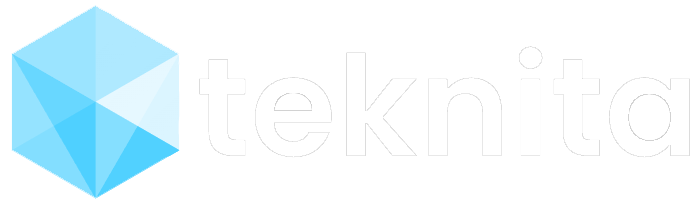by Teknita Team | Sep 15, 2022 | Uncategorized
Predictive network technology can spot and troubleshoot potential problems before they occur. It is anything but a trick. Using artificial intelligence (AI) and machine language (ML) mathematical models and algorithms, predictive network technology alerts an organization to network issues as early as possible and offers problem-solving solutions.
Titus M – a senior analyst, explains that the technology enables networks to learn from past instances using massive amounts of data through predictive analytics. It collects network telemetry data, recognizes trends, and forecasts network difficulties that might negatively impact user experience and offers potential solutions to the issue.
Predictive network technology can also suggest network remediation solutions for automatic or manual implementation, depending on the use case, at the discretion of the IT networking or operation team, and helps network operations transition from a reactive to a proactive model when it comes to addressing potential issues.
A good way to get started with predictive network technology is to select a solid use case–a pain point or other critical business need–and then run a trial to see how things work out.
The key thing to remember about predictive network technology is that it doesn’t eliminate the need for human monitoring and oversight. It needs constant monitoring and tuning in order to stay at peak efficiency.
You can read more about Predictive Network Technology here.
Teknita has the expert resources to support all your technology initiatives.
We are always happy to hear from you.
Click here to connect with our experts!

by Teknita Team | Sep 13, 2022 | Uncategorized
All-new Box Consulting portfolio just launched, completely redesigned to empower any organization, no matter where they are in their digital journey, to achieve their Content Cloud goals. This exciting announcement also includes two brand-new services programs focused on both Box success and business transformation. Box Consulting has collaborated with thousands of organizations to deliver over ten thousand successful content management projects, helping organizations succeed with the Content Cloud.
Box is ready to help with:
- Adapt to hybrid work by deploying tools and automating processes to help teams work together seamlessly, no matter where they are, backed by the security of the Content Cloud
- Reduce tech sprawl by consolidating applications and file servers into a single content platform — then integrating into, or building, the other tools your users need
- Create a people-first work environment by designing your tools and workflows around your users — and working with them to create change
With the all-new Box Consulting portfolio, organizations can leverage a proven approach to solve common challenges with Standardized Consulting Services, or design a project that meets their own unique needs through the Customized Consulting Services program. No matter what the best next step is, Box Consulting can help — whether simple or complex, large or small, common or unique.
As a part of this new portfolio, Box is also unveiling two new Standardized Consulting Services programs that organizations can take advantage of today.
1. Transform Services program.
This strategic consulting program is focused on driving business transformation on the most critical challenges organizations today are facing. By partnering with Box’s most seasoned experts, organizations will create their own comprehensive content management roadmap. Plus, these offerings include flexible project hours, meaning that once the roadmap is defined, organizations can begin tackling projects immediately with the experts from Box Consulting.
2. Content Cloud professional services program.
This program empowers any organization to accelerate their time to value with the Box platform. Designed with a focus on both effective implementation and user adoption, this services program consists of two categories to help customers reach and exceed their Content Cloud goals. Enable Services help organizations become content experts themselves through hands-on training and guidance from cloud experts. Deploy Services help organizations go quickly from idea to ROI through managed deployment services for any Box product or feature.
With Enable and Deploy Services, it’s easy to automate signature processes through Box Sign, establish content lifecycles with Box Governance, build something unique with Box Platform, check-in on the health of your Box deployment, execute end user training initiatives, or make progress on any other Content Cloud initiative.
You can read more about Box Consulting Portfolio here.
Teknita has the expert resources to support all your technology initiatives.
We are always happy to hear from you.
Click here to connect with our experts!

by Teknita Team | Sep 8, 2022 | Uncategorized
Have an open mind about all potential solutions.
Never push back on a solution before you understand the problem. Multicloud is a solution pattern. If you announce that multicloud is a bad solution, that statement comes off as a bit disingenuous if you don’t understand the specific problem you need to solve.
Like all other IT architectures, multicloud is not the answer to all problems. However, it is a clear fit for some. It’s important to keep an open mind; otherwise, you’ll just provide opinions, not solutions. If you don’t consider all the possibilities, you’ll likely end up with an underoptimized architecture that becomes a value drain for the business for years to come.
Implement federated security architectures and evaluate other cross-cloud solutions.
For most architects, it’s simple to figure out a single cloud deployment’s security: Pick the security layers that the primary cloud provider recommends. This usually includes identity management, directories, encryption, even industry-specific security support, such as for healthcare or finance. These solutions work—for the most part—they are well supported, and although they are sometimes not as cost-efficient as I would like, they do hold their own.
Multicloud is a different story. If you use the same single-cloud security approach to multicloud, the number of moving parts will quickly create too much complexity and this becomes a security issue unto itself.
A better method is to use cross-cloud security services. They provide the same security service layers, implemented using whatever native security services are needed for each specific cloud provider. This gives you a single stack of technology that has a single approach and interface for security operations (secops), including the ability to launch a unified defense in case of attacks.
Understand and deal with cloud finops.
A cloud finops solution for multicloud is critical to success if you have more than one or two clouds to track, each with different terms, pricing, and service-level agreements to manage. Even if you get cloud cost tracking down pat, finops also includes cloud spending observability and, most important, cloud spending optimization. This means you can identify ways the multicloud solution could support all applications and data storage systems more cost-effectively. Simple examples would be to use reserved instances to drive discounts for purchasing capacity before it’s needed or to proactively remove instances that are no longer needed, etc.
You can read more about Multicloud Tips here.
Teknita has the expert resources to support all your technology initiatives.
We are always happy to hear from you.
Click here to connect with our experts!

by Teknita Team | Sep 6, 2022 | Uncategorized
1. Cloud Document Management Systems Enable Savings on Equipment Costs
The obvious benefit of cloud document management systems is the same as all other digital technologies – they take away the need for “physical” solutions.
Both, traditional and electronic in-house document management systems incur regular maintenance costs as well which are much higher than what cloud-based document management systems require. Using cloud management systems not only eliminates the initial acquisition cost of equipment but also costs related to their maintenance.
2. They Take Away Spatial Constraints
Space is often also a constraint for start-ups and small to medium scale businesses (SMBs). As funding is limited for these types of businesses and commercial property costs significant in both leasing and buying forms, cutting space requirements can go a long way in increasing savings as well. Traditional and in-house document management systems tend to take a lot of space. This space doesn’t only draw on the funds of the company but also results in cramped workspaces which can affect productivity.
3. They Offer Quicker Deployment
Most cloud document management systems are end-to-end turnkey type offerings. They only require the user to register the company, make the right payment, and create the relevant user profiles. Most of these services are offered through web apps which is why they don’t even require the users to install desktop apps.
4. They Offer Better Security
Cloud document management systems improve document security from both types of threats deliberate and natural. Risks posed by external agencies are countered with elaborate encryption algorithms and firewalls. Similarly, risks arising out of natural disasters are also managed with redundancy protocols where data is backed up regularly to prevent it from being lost forever.
5. They Provide Easy Scalability
Scalability can be a major concern for both start-ups and SMBs. The objective of a business is to grow but if growth comes with added costs that are greater than the growing profits, then further growth can stutter. There is a direct correlation to document management here. With cloud document management systems, the current package can be upgraded for a small increase in the rates. This is why cloud-based systems are known to offer better scalability than traditional or electronic in-house systems.
6. They Improve Productivity
This is possibly the biggest benefit of cloud document management systems. Since they help the business save money, they increase productivity – also improve productivity by saving time. This time is saved in various ways.
First, they help save time by improving accessibility. They allow documents to be accessed from any location and at any time. More importantly, they increase the speed of collaboration between employees by making workflows more efficient and result oriented. This means that the employees’ time is better utilized and projects are turned around faster.
7. They are Environment-Friendly
Cloud document management systems are also more environmentally friendly than conventional systems. This is made possible by the principle of crowdsourcing. Because the same equipment is shared by more than one client, economies of scale reduce the carbon footprint of the service provider and, effectively, the clients.
8. They Reduce IT Support Dependency
Cloud document management systems free up the IT support teams of their clients. Since third-party service providers maintain their own equipment, the in-house IT teams don’t need to get involved in things like software updates, hardware maintenance, network management, licencing requirements, user monitoring, and even backup creation.
This can either result in IT teams being shrunk to suit the reduced support requirement or direct improvement in the efficiency of the office equipment.
You can read more about Benefits of Cloud Document Management Systems here.
Teknita has the expert resources to support all your technology initiatives.
We are always happy to hear from you.
Click here to connect with our experts!

by Teknita Team | Aug 25, 2022 | Uncategorized
Custom List
The SharePoint Custom List exists forever, but there was a lot of changes over the years – the list became modern and easy to use. In addition, you can now set unique permissions on individual rows within a list, giving various contributors the ability to edit their own entries. Moreover, you can also format the list now, giving your knowledge base a modern look. At a minimum, you can easily create columns (metadata), categorizing the entries any way you want.
Pages with metadata
The idea behind the second option is that instead of info being stored in a row within a list, each entry gets its own SharePoint page. This, of course, gives you lots of flexibility in terms of content (text, images, videos, etc.), and you get far more real estate to store the information. You can utilize some additional features available within the Site Pages library (that is where all the SharePoint pages are stored) to spice up the knowledge base built with SharePoint pages:
Ability to create page template – you can standardize the look and feel of every wiki article
Ability to create custom metadata on the Pages document library and display it on the article itself
All the pages built on a site are searchable by the mighty SharePoint search, so you can use keyword search and metadata filtering if you opt for metadata.
Page with Collapsible Sections
The third option SharePoint recently got, is a cross between the two previous options. If you like the flexibility of a list with its ability to group information by question/answer, yet, like the capability of a page to store text, images, and other web parts, you might want to check out collapsible sections.
Viva Topics
Finally, SharePoint has an option to create a Knowledge Base that is based on AI as well as manual input. This is possible thanks to the newly released Viva Topics, a module within the Viva Platform. It is contextual option – the topics might appear during a Teams conversation, SharePoint Search, News Posts, etc.
You can read more about SharePoint here.
Teknita has the expert resources to support all your technology initiatives.
We are always happy to hear from you.
Click here to connect with our experts!