
In our rapidly advancing digital age, efficiency is a key. One of the simplest yet most effective ways to enhance your productivity is by mastering keyboard shortcuts. At Teknita, we specialize in digital transformation and workforce solutions, and we’re here to share some of the most useful keyboard shortcuts that can save you time and effort.
Why Are Keyboard Shortcuts Important?
Firstly, keyboard shortcuts are designed to streamline your workflow. Instead of constantly switching between your mouse and keyboard, you can perform actions more quickly using simple key combinations. Consequently, this can significantly reduce the time spent on repetitive tasks.
Essential Keyboard Shortcuts for Windows Users
- Copy, Cut, and Paste:
- Copy:
Ctrl + C - Cut:
Ctrl + X - Paste:
Ctrl + V
- Copy:
- Select All:
Ctrl + A
- Undo and Redo:
- Undo:
Ctrl + Z - Redo:
Ctrl + Y
- Undo:
- Find:
Ctrl + F
- Switch Between Open Applications:
Alt + Tab
Must-Know Keyboard Shortcuts for Mac Users
- Copy, Cut, and Paste:
- Copy:
Command + C - Cut:
Command + X - Paste:
Command + V
- Copy:
- Select All:
Command + A
- Undo and Redo:
- Undo:
Command + Z - Redo:
Command + Shift + Z
- Undo:
- Find:
Command + F
- Switch Between Open Applications:
Command + Tab
Advanced Keyboard Shortcuts for Power Users
Windows:
- Snap Windows:
- Snap to Left:
Windows Key + Left Arrow - Snap to Right:
Windows Key + Right Arrow - Snap to Top:
Windows Key + Up Arrow - Snap to Bottom:
Windows Key + Down Arrow
- Snap to Left:
- Virtual Desktops:
- Create New Virtual Desktop:
Windows Key + Ctrl + D - Switch Between Virtual Desktops:
Windows Key + Ctrl + Left/Right Arrow - Close Current Virtual Desktop:
Windows Key + Ctrl + F4
- Create New Virtual Desktop:
- Task View:
Windows Key + Tab
- Run Dialog Box:
Windows Key + R
- Open File Explorer:
Windows Key + E
Mac:
Screenshots:
- Capture Entire Screen:
Command + Shift + 3 - Capture Selected Portion:
Command + Shift + 4 - Capture a Window:
Command + Shift + 4, then pressSpace
Mission Control:
Control + Up Arrow
Application Switcher:
Command + Tab
Force Quit Application:
Command + Option + Escape
Spotlight Search:
Command + Space
By mastering and incorporating these keyboard shortcuts into your daily routine, you’ll find yourself navigating through tasks with ease and speed. For more tips and insights on improving productivity, stay tuned to our blog at Teknita.
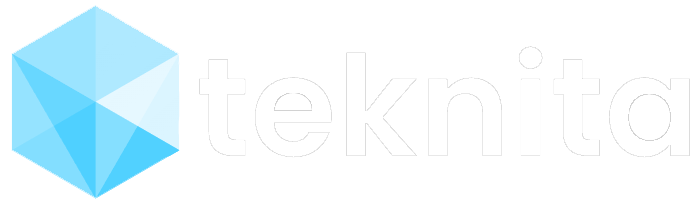




0 Comments